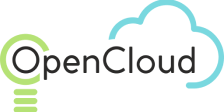Launch Config
Создание Launch Configurations
Creating a Launch Configuration Template
A launch configuration template defines the type of VM instances created with auto-scaling. For example, the launch configuration specifies the image to be used, the instance type, access keys, and security groups. When the auto-scaling group automatically adds a new VM instance, it inherits the characteristics specified in the group's launch configuration.
To create a launch configuration:
Go to Compute > Launch Config and select Create. The launch configuration creation window will open with two tabs: Details and Images.
On the Details tab, configure the following:
- Name: The name of the launch configuration being created.
- Description: A description to help identify the launch configuration.
- Instance Type: Specifies the compute resources (CPU and RAM).
- VPC: The VPC subnet where VM instances will be created. When a VM instance is created, it will automatically be assigned an IP address from this range, allowing the instances to communicate with each other within the VPC.
- Security Groups (optional): A security group to restrict/allow connections to the launched VM instance.
- Access Key (optional): A set of security credentials used to authenticate the user when connecting to the launched VM instance. You can either generate a new key or upload a key created in another tool.
- Read cloud-init from file (optional): Drag and drop a cloud-init file to be used for initializing the launched VM instance after creation.
Click Next to proceed. The Images tab will open.
- Select an image from the available list or click + to create a new base image.
Use the Override Block Device Mapping option to either use the default block device mapping associated with the selected image or slide the selector to override the default mapping. When the override option is selected, configure the following:
- Snapshot/Volume: Select a snapshot or volume to be used for block device mapping.
- Volume Type: Choose the volume type from the dropdown menu.
- Override Size: Choose to keep the default size or slide the selector to override it and input a new size.
To add volume data, click Add and select a volume from the dropdown list or create a new volume.
Click OK. The image creation process will begin, and its progress will be displayed. Upon completion, a notification will appear in the top-right corner of the window stating, "Action completed successfully", and the image will be listed in the launch configurations.
Get a consultation from a manager!
Do you need to clarify the details? Discuss the requirements? Do you have a difficult project? We will help you find the right solution.