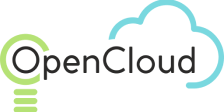Creating a VM
Go to the Compute section.
In the control panel, select the Compute tab.
Choose the project under which you want to create a virtual machine.
Creating a Virtual Machine
Click the Create button.
Virtual Machine Setup (Compute)
- Name and Description: Specify the name of the virtual machine (e.g., My-Opencloud-VM) and, if needed, a description.
- Image Selection: Choose the operating system and image to be installed on the virtual machine. For example, you can choose CentOS, Ubuntu, or Windows Server.
- Instance Type Selection: Define the parameters for the virtual machine, such as the number of CPU cores (vCPU), the amount of RAM, and the disk type.
- Key Pairs: Generate a new key or import your RSA key.
- Tags: Tags are key-value pairs that can be assigned to resources for identification, classification, or for applying specific policies.
- Options:
- Protect from Deletion: Used to enable the virtual machine if it was turned off. This is equivalent to starting a physical server.
- High Availability: This option allows you to enable high availability mode for the virtual machine. When activated, Open Cloud ensures automatic instance recovery in case of hardware failure or other issues.
- Protect from Deletion: This option protects the virtual machine from accidental or intentional deletion. If enabled, the instance cannot be deleted until the protection is turned off.
- Create Multiple: Creating multiple virtual machines simultaneously in Open Cloud (or any other cloud platform) can be useful when deploying infrastructure.
Boot Volume in the context of virtual machines and cloud infrastructure, such as Open Cloud, refers to the primary volume (disk) from which the virtual machine's operating system boots.
Storage Pool: This allows you to select or create a storage pool that will be used to store the Boot Volume and other data associated with the virtual machine.
Data Volumes: These are additional volumes that can be attached to the virtual machine in Open Cloud for storing data other than the operating system’s system files.
Networks: When creating a Virtual Machine, you can add additional subnets.
Network Settings: Select the network (VPC) to which the virtual machine will be connected and configure the subnet and IP address settings (static or dynamic).
Security: Configure Security Groups that define the inbound and outbound traffic rules for the virtual machine. You can also attach an SSH key for instance access.
Config: If necessary, add scripts to be executed on the instance's first launch.
Launching the Virtual Machine
Check all settings and click Finish.
The virtual machine will start the creation process and be ready for use in a few minutes.
Connecting to the Virtual Machine
After the instance is created, you can connect to it via SSH (if it's Linux) or via RDP (if it's Windows), with an Elastic IP attached to your instance.
Use the IP address assigned to the virtual machine for connection.
For instructions on assigning an external static address, refer to the Elastic IP documentation.
Managing the Virtual Machine
In the Compute management panel, you can monitor the virtual machine’s status, change its settings, restart, shut down, or delete the instance.
If you have specific requirements or additional questions regarding the configuration, you can contact us through the feedback form.
Get a consultation from a manager!
Do you need to clarify the details? Discuss the requirements? Do you have a difficult project? We will help you find the right solution.