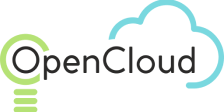Route Tables
Route Tables are data structures used in networks to define the routes through which data is transmitted from the source to the destination. Routing tables contain information on how to direct packets based on their addresses and play a crucial role in network infrastructure.
Key aspects of routing tables:
Defining Routes:
Each entry in the routing table includes the destination subnet, network mask, and the next hop address to which packets should be directed.
This allows networking devices like routers and switches to make routing decisions.
Types of Routes:
- Static Routes: Manually configured by the administrator and do not change automatically. Used when a fixed path for traffic is known.
- Dynamic Routes: Automatically updated by routing protocols such as RIP, OSPF, or BGP, allowing adaptation to changes in the network.
Route Priorities:
Entries in routing tables can have different priorities. If there are multiple routes to the same subnet, the route with the highest priority is chosen.
Priority can be determined by metrics, cost, or other factors.
Creating a Routing Table:
To create a routing table:
- Go to Network > Route Tables.
- Click Create on the top toolbar.
In the "Create Route Table" dialog box, enter the following:
- Name — the name of the routing table.
- Description — an optional description of the routing table.
- VPC — the VPC associated with this routing table.
Click OK. The route table is created with a single entry for the local route to enable communication within the VPC.
Route Table Operations:
After creating the route table, it will appear in the list of route tables in the Networking > Route Tables view. The following operations can be performed by selecting the route table from the list and clicking the appropriate icon.
From the top toolbar:
- Edit — change the name of the routing table.
- Set as Main Table — set the routing table as the main table for the VPC, replacing the previous default table.
- Delete
- Test Connectivity — use ping or arping to test connectivity to a specific IP address covered by the routes defined in the routing table. For more information about testing the routing table, see Routing Table Connectivity Test.
- Soft Reset — rebind all ports of the routing table.
- Hard Reset — restart the routing table.
From the bottom toolbar:
Add Route — to add a route to the table, select the Routes tab at the bottom of the window and click Create.
Associate Subnets — to associate a subnet with the routing table, select the Subnet Associations tab at the bottom of the view and click Associate. Associating a subnet allows the user to link an existing subnet to the routing table when the subnet is not explicitly listed in the table.
Events — to view configuration events (information) or alarm signals for the routing table, select the Events tab at the bottom of the view.
Get a consultation from a manager!
Do you need to clarify the details? Discuss the requirements? Do you have a difficult project? We will help you find the right solution.